
Robot vacuum cleaners are designed to allow users to clean their homes unsupervised and with minimum involvement. However, there are times when these automated devices face issues — such as moving erratically or displaying persistent error codes — which can be caused by minor navigation problems or major system malfunctions.
Many times, issues such as your smart vacuum making strange noises or not clearing and collecting dirt properly can be resolved by regularly cleaning and maintaining the device. But there are times when you need to reset your robotic vacuum to sort out problems that can’t be resolved with simple fixes. A reset is often the best solution as it solves common problems by restoring the robot vacuum to its default state. It is, therefore, crucial to understand how to properly reset the appliance to ensure that it runs effectively after that.
Why Reset Your Robot Vacuum?
There are several instances when robot vacuum cleaner users have to reset their devices:
● Problem with the software: Glitches with software can often interfere with routine functions like navigation and the device not charging properly, which a reset can fix.
● Stuck or blocked sensors: This issue directly impacts your appliance’s navigation. If clearing dirt or dust away from the sensors doesn’t work, you will have to restart the device to get it working properly again.
● Wi-Fi connectivity issues: There are times when your self-cleaning vacuum won’t connect to your home Wi-Fi or has a weak connection to it. If your Wi-Fi is working and the device’s docking station is close to the router, reset the appliance to revive the connection.
● Battery calibration: Sometimes, the charge level reported by your device’s battery indicator may be incorrect, which is why the batteries need to be calibrated — an issue that can be solved with a reset.
● Performance lags: If you notice that your device is running more slowly than usual, resetting it may allow it to return to its normal performance levels.
● Error messages: Certain error messages may require you to reset your robot vacuum, such as those that indicate problems with the wheels or overall navigation.
● Memory overload: There are times when your self-cleaning vacuum may run out of memory if it contains too many maps and schedules. Try deleting unused maps and old schedules to free up memory, then reset the device to get it running again.
What’s The Difference Between Factory Reset And Soft Reset?
There are two ways to restart your robot vacuum cleaner to so that it returns to its normal performance levels. One way is a soft reset or reboot, which is simply turning your device off and turning it on again by using the power button. The other method is a factory reset that restores it to its default settings.
The main difference between a reboot and a factory reset relates to how your device retains its stored data. A soft reset does not result in a loss of data. However, a factory reset will wipe out all data, such as mapped areas, cleaning preferences, language settings, and time zones. It will also disconnect the device from a smart home system if it has been integrated into one.
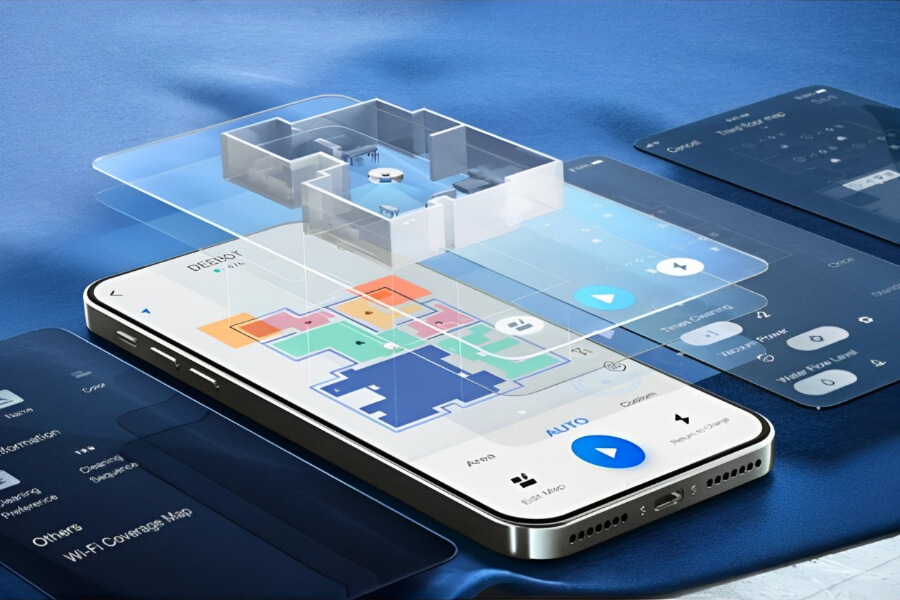
It’s vital to understand how these two resets differ, especially if you don’t wish to lose information saved on your automatic vacuum. Another aspect to consider is whether you should conduct a factory reset manually or through your device’s app. An app-assisted factory reset will disconnect the machine from the app, and you will lose data saved on the app. However, if you undertake a manual factory reset, all the data on the app and the account linked to your appliance will remain intact.
How To Reset Your Robot Vacuum Cleaner?
Here are the various ways in which you can reset your robot vacuum cleaner, which should apply to most models and manufacturers.
● Soft reset or reboot: Press the ‘home’ and ‘clean’ buttons simultaneously for a few seconds until you hear a tone, chime, or voice prompt. Release the buttons and wait for the device to restart.
● Factory reset via app: Ensure that the device with the app (mobile phone or tablet) is connected to the same Wi-Fi network as the smart vacuum. Open the app, remove the vacuum from the account, then look for the ‘factory reset’ option, which might differ based on the vacuum’s model and manufacturer. Some apps give users the option of saving your maps before a factory reset, which you can choose if you wish.
● Manual reset: Hold down the power button and clean button at the same time until you hear a tone or chime, then release them.
Some automatic vacuums, such as ECOVACS’s DEEBOTs, have similar procedures for soft resets and factory resets, which are used to reconfigure network settings. DEEBOT users should follow these steps for a factory reset:
● Open the device’s cover and put the switch in the ‘I’ position.
● Press and hold the ‘reset’ button for 5 seconds.
● You will hear a voice prompt, followed by startup music, indicating that the robot is restored to its default settings.

How To Maintain Your Robot Vacuum After a Reset?
Robotic vacuum cleaners are devised to provide users a hands-free cleaning experience, but you should check and clean your device regularly to ensure that it works properly, especially after you’ve reset it. While a reset can fix immediate issues, ongoing maintenance is crucial for long-term performance and reliability.
Here are some tips to maintain your appliance after a reset:
● Remove dirt, debris, and fluff from the wheels once a week.
● Wipe the sensors with a cloth so that the device can navigate properly once a week.
● Clear the brushes of tangled hair once a week.
● Wash the filter every 1-2 weeks.
● Empty the dust bags or bins in the base station of a self-emptying robot vacuum every 30-60 days1.
● Change consumable parts like mop pads, filters, and brushes when they get worn out.
● Check that the device docks properly in its base station so that it charges correctly.
● Ensure you have the latest version of the app for your device.
FAQ
Why is my robot vacuum not responding to commands?
There could be several reasons that your robot vacuum cleaner is not responding to commands. It may be switched off, have no charge on the battery, have a weak connection with the Wi-Fi network, or have issues with the navigation systems or sensors. Some of these issues can be rectified by resetting the device.
Can resetting my robot vacuum fix issues?
Resetting a robot vacuum can fix a variety of issues, such as problems with navigation, the sensors, persistent beeping, Wi-Fi connectivity, and performance lags, as well as the device’s software and memory. If your robot vacuum still doesn't work, have a look at our troubleshooting guide.
Will resetting my robot vacuum delete all my settings and schedules?
A soft reset will not delete all the settings and schedules on a robot vacuum cleaner, but a factory reset will. However, some devices give users the option of saving this information if you perform a factory reset via the app.
Disclaimer:
- 30 to 60 days: This data comes from ECOVACS laboratory, which is based on the statistics of the number of times users disposed of traditional dustbins. The actual performance is subject to change due to frequency and cleaning area.